 Some users may not have DVD/CD drive in their personal computers. There, then comes the use of flash drive/pen drive for many purposes, and here we are going to learn a simple walk through to make your pen drive bootable for windows 7 OS for example.
Some users may not have DVD/CD drive in their personal computers. There, then comes the use of flash drive/pen drive for many purposes, and here we are going to learn a simple walk through to make your pen drive bootable for windows 7 OS for example.
Bootable means your pen drive will now function as external installation media for your PC, that you don't need the DVD or the drive. The only thing you must have is pen drive with at least 4 GB capacity, installation files of windows 7 and at least 1 USB port in you PC where you insert and run the installation media. Also you need someone's PC for some time to make your pen drive functional for the obvious purpose.
I. Steps to make pen drive bootable:
Attach you already NTFS formated pen drive to an another computer which can have your windows 7 installation files.
Transfer all the files from the pen drive to another folder in that computer for safety, if only you have any files in your pen drive.
Open the command prompt with administrative rights, for that click menu, find cmd icon, right click on it, select 'run as an administration.
Type the commands in the cmd shown below and hit enter one by one:
diskpart
list disk
(Make note of the number of your pendrive)
select disk A (Here A is the number of your pen drive listed in command prompt)
list partition
select partition 1
Active
select partition 1
Active
But remember NOT to close the cmd windows at this moment.
II. Steps to transfer windows installation files to your pen drive:
Extract all the files from windows 7 .iso file to the hard drive with WinRAR, say to your desktop for your ease of transfer that windows files to your now-going-to-be bootable pen drive.
Now in cmd windows, type and hit enter, the following command in order:
cd desktop/windows 7 where windows 7 is the name given to the extracted files in folder in desktop.
cd boot
bootsect/nt60 A (where A is the name of your pen drive as enlisted in command prompt)
Now, transfer/copy and paste the windows file into your pen drive. You pen drive is ready as an installation media.
III. Steps to starting the installation of the OS:
Make sure your computer's BIOS setting is changed so that it can be booted from external drive.
You can change you computer's BIOS setting by pressing F2 button repeatedly while switching on the machine. Every machine has its own button. Try for yourself. F2, F8, F12 etc. You will see the BIOS setting. Change the boot option from the tab. Then exit the BIOS, and start the machine while still plugging the pen drive to the machine. Now you can follow the instruction from the screen to complete the installation.
Do you know any other better ways of installing the operating system? If you want to read and try the other operating systems in your computer, you can continue other articles here. You are welcome to leave your feedback and suggestions.
If you like reading, you can subscrible me.

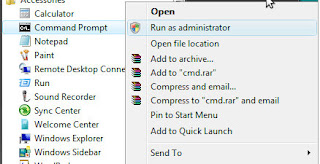



No comments:
Post a Comment
So, What have you to say after reading this blog? Was it helpful? Do you have any suggestions? Do you need more clarification/s on any topic/s other than this? Please leave me a message.